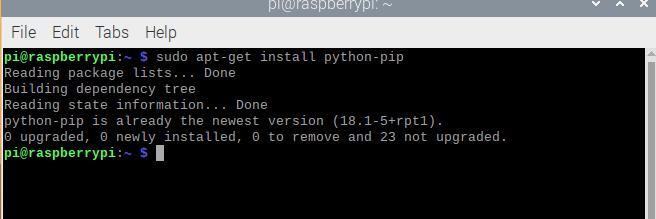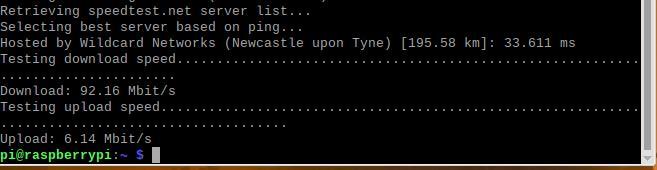If you want to measure internet speed then Speedtest is a great website to visit and run the tests, the good news is that there is a Command line interface written in python that means you can quite easily add this functionality to your raspberry pi and create a speed monitor. Lets get started
Step 1: Check for updates
Its good practice to keep your pi up to date, let’s start with checking for the latest updates. Open up a terminal and enter the following commands
sudo apt-get update sudo apt-get upgrade
Step 2: Install speedtest
In this example we are going to use speedtest-cli which is a command line interface for testing internet bandwidth using speedtest.net. Speedtest is one of the best ways to check your internet speed and is useful for checking your upload and download speeds
We need to use pip to install speedtest-cli from the Python Package Index (PyPI). The first thing you should do is verify whether you have pip installed by running this command:
sudo apt-get install python-pip
If you a message that reads “python-pip is already the newest version” that means that we’re good to go as we have the latest version.
Next, let’s use pip to install speedtest-cli:
sudo pip install speedtest-cli
Now that speedtest-cli is installed, you can measure your internet speed easily with this command:
speedtest-cli
This is the default option which means you do not need to specify and command line options, there are many which we have displayed in the Usage section here are my results
Lets try the simple parameters – type the following in the terminal
speedtest-cli --simple
This is what I saw
Usage
This is from https://github.com/sivel/speedtest-cli – as you can see you can specif
$ speedtest-cli -h
usage: speedtest-cli [-h] [--no-download] [--no-upload] [--single] [--bytes]
[--share] [--simple] [--csv]
[--csv-delimiter CSV_DELIMITER] [--csv-header] [--json]
[--list] [--server SERVER] [--exclude EXCLUDE]
[--mini MINI] [--source SOURCE] [--timeout TIMEOUT]
[--secure] [--no-pre-allocate] [--version]
Command line interface for testing internet bandwidth using speedtest.net.
--------------------------------------------------------------------------
https://github.com/sivel/speedtest-cli
optional arguments:
-h, --help show this help message and exit
--no-download Do not perform download test
--no-upload Do not perform upload test
--single Only use a single connection instead of multiple. This
simulates a typical file transfer.
--bytes Display values in bytes instead of bits. Does not
affect the image generated by --share, nor output from
--json or --csv
--share Generate and provide a URL to the speedtest.net share
results image, not displayed with --csv
--simple Suppress verbose output, only show basic information
--csv Suppress verbose output, only show basic information
in CSV format. Speeds listed in bit/s and not affected
by --bytes
--csv-delimiter CSV_DELIMITER
Single character delimiter to use in CSV output.
Default ","
--csv-header Print CSV headers
--json Suppress verbose output, only show basic information
in JSON format. Speeds listed in bit/s and not
affected by --bytes
--list Display a list of speedtest.net servers sorted by
distance
--server SERVER Specify a server ID to test against. Can be supplied
multiple times
--exclude EXCLUDE Exclude a server from selection. Can be supplied
multiple times
--mini MINI URL of the Speedtest Mini server
--source SOURCE Source IP address to bind to
--timeout TIMEOUT HTTP timeout in seconds. Default 10
--secure Use HTTPS instead of HTTP when communicating with
speedtest.net operated servers
--no-pre-allocate Do not pre allocate upload data. Pre allocation is
enabled by default to improve upload performance. To
support systems with insufficient memory, use this
option to avoid a MemoryError
--version Show the version number and exit
Next Steps
As you can see there are a few options available, you could save the results to a csv file and maybe even graph the results.